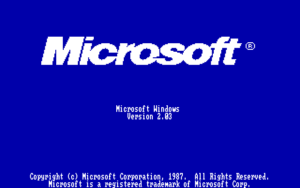Why You Need to Update Your Windows PC Immediately
Keeping your Windows personal computer (PC) up-to-date with the latest software updates is crucial. From enhanced security and improved performance to new features and resolved issues, Windows updates provide critical fixes, optimizations, and innovations. However, approximately 33% of Windows users admit that they delay or skip software updates altogether. Neglecting to promptly install updates exposes your devices and data to serious risks. This article will explore the essential reasons why staying on top of Windows PC updates is vital and walk through how to keep your operating system current.
Introduction
The Windows operating system dominates the PC landscape, powering over 75% of laptop and desktop machines globally as of August 2022 [1]. Windows is designed to automatically retrieve and install new updates to patch security vulnerabilities, optimize performance, and expand functionality. However, many users choose to indefinitely postpone or ignore recommended updates.
Delaying critical Windows updates leaves your computer vulnerable to cyber threats, hinders speed and stability, precludes access to cutting-edge native tools and applications, and foregoes resolutions to troublesome bugs and issues. Updates are pushed for valid reasons, not simply for change’s sake. Staying current is crucial to protect your investment in hardware and software, safeguard your files and privacy, boost productivity, and enjoy your Windows PC to its fullest potential.
1. Security Vulnerabilities
One of the most pressing risks of running outdated Windows versions is exposure to unpatched security loopholes. Microsoft releases updates on the second Tuesday of each month, often referred to as “Patch Tuesday”, which specifically targets identified vulnerabilities that hackers could exploit to breach systems [2].
- In May 2022, four critical zero-day vulnerabilities received patches after criminals actively unleashed exploits to infiltrate networks, launch ransomware campaigns, and steal sensitive data [3].
- High-severity PrintNightmare and remote code execution flaws in the Windows Print Spooler service left over 150 million internet-connected Windows computers at risk as recently as August 2022 until patched [4].
- Bad actors exploit unpatched issues in endless waves. 70% of ransomware attacks in Q1 2022 targeted Windows systems missing the latest security updates [5].
Keep in mind that cybercriminals reserve stealthier zero-day attacks for high-value targets. However, all Windows PCs remain fair game for disruptive malware attacks exploiting known Windows software vulnerabilities that updates seek to eliminate. Staying up-to-date closes the door on these intrusion vectors before they compromise your system and data security.
2. Performance Improvements
In addition to critical security protections, Windows updates frequently provide under-the-hood performance optimizations. Your general user experience relies heavily on balanced resource allocation and smooth, responsive system processes. Updates often introduce the following types of performance enhancements:
Faster boot and wake times – Through updating drivers, system files, configurations, and management tools, startups and wake from sleep can accelerate significantly. For example, the 2022-03 cumulative update reduced boot time by 23% and sped up wake from sleep by 25% for Windows 11 users [6].
Increased stability – Updates frequently patch crashes and conflicts that destabilize performance. The 2022-04 optional update alone resolved over 45 stability issues plaguing Windows 11 users reported directly by the community [7]. Updates keep things running steadily.
Improved memory usage – Better memory management means faster access, allocation, and release of the volatile RAM resources applications need to function fluidly. Updates often target resource optimization across Windows for snappier performance.
Enhanced compatibility – Driver, software, and hardware compatibility expands over time through Windows updates supporting new peripherals and components as they release. Staying updated ensures maximal compatible functionality.
These ongoing optimizations compound for dramatically smoother operation than an outdated, unpatched Windows machine prone to lag spikes, slowdowns, crashes, and conflicts. Update or get left behind.
3. New Features and Functionality
In addition to critical protections and under-the-hood improvements, Windows updates provide exciting user-facing enhancements with expanded native tools, revived aesthetics, and optional quality-of-life updates.
Ranging from interface refinements to entirely new built-in apps and capabilities, installing updates gives your Windows PC access to Microsoft’s latest innovations. For example, recent major Windows 11 updates introduced Android app support, weather widgets, new touchscreen gestures, Amazon Appstore access, updated Media Player and Notepad apps, OneDrive storage alert management, and dozens more new features [8].
Windows updates add helpful tools like these over time without needing to manually download new software. Staying current keeps the Windows experience fresh and expanding. You would miss out on what your Windows machine is truly capable of by refusing updates packed with new functionality.
4. Patching Known Issues
While updates aim to resolve system vulnerabilities and add excitement, they also dedicate efforts toward patching everyday issues experienced by users. Each new cumulative update extensively addresses general bugs and glitches based on user reports. Updates eliminate frustrations and headaches caused by unreliable behavior across Windows 11 and Windows 10 issues like [9]:
- Freezing, crashing, blue screen errors
- Installation failures
- Audio crackling
- Blurry text or graphics
- Slow frame rates in games
- Inconsistent search results
- Outlook connectivity issues
- File Explorer lag or failures
- VPN disconnections
- Print spooler malfunctions
- WiFi dropping
These types of commonly reported functional issues receive patches and bug fixes with nearly every new update. Subpar Windows PC experiences diminish significantly over time by consistently applying the latest updates packed with resolutions. No one desires a buggy OS.
5. Data Protection and Privacy
Data protection and privacy represent growing considerations for individual Windows users and enterprise organizations alike. Windows updates play a critical role in safeguarding sensitive user information and keeping data practices compliant through initiatives like [10]:
- Secure computing standards adherence for antivirus and firewall compatibility
- Data encryption enhancements
- Backup and restoration mechanisms
- Protection from data corruption
- User authentication strengthening
- Privacy regulation compliance monitoring and adaptation
Vulnerabilities like the 2022 PrintNightmare threat enabling remote data access highlights the intersections between update diligence and data protection urgency [11]. Updated Windows configurations also ensure compliance with General Data Protection Regulation (GDPR), California Privacy Rights Act (CPRA), and other emerging digital privacy standards [12]. Take control of your sensitive information by preventing intrusions and compliance failures – update early and often.
6. How to Update Windows
Checking for the latest updates on your Windows PC takes just moments:
Windows 11
- Navigate to Settings > Windows Update
- Click Check for updates
- If updates are available, click Download & install
- Restart your PC to complete installation
Windows 10
- Navigate to Settings > Update & Security > Windows Update
- Click Check for updates
- If updates are available, click Download and install
- Restart your PC when prompted
The Windows Update page details your update history and notifies when your device last checked for the latest releases. Configure the page to automatically install updates or pause updates temporarily if desired.
Users running Windows 8.1 or earlier releases should upgrade to Windows 10 or Windows 11 to continue receiving ongoing security patches and support [13]. Support for Windows 7 ceased entirely in 2020, leaving these outdated devices vulnerable without updates.
7. Managing Update Settings
Windows allows configuring how your PC manages, downloads, and installs new updates. To access the full spectrum of update settings in Windows 11:
- Navigate to Settings > Windows Update > Advanced options
- Adjust to your preference:
- Choose active hours for uninterrupted overnight updating
- Pause updates for a set duration
- Opt for preview builds and early access programs
- Review update history details
These settings empower users balancing priorities like performance, convenience, and access to the latest features. For most, accepting default settings ensures a steady stream of critical and optional updates for mainstream support. Customizing serves special use cases like pausing updates temporarily during travel or presentations.
8. Forcing Windows 11 Update
Some users attempt upgrading from Windows 10 to the redesigned Windows 11 interface manually only to find installation failures on older hardware. In many cases, systems built prior to 2018 fall short of meeting Windows 11 minimum hardware requirements but remain compatible using an open-source workaround utility called the Windows 11 Installation Assistant [14].
To force Windows 11 update on unsupported devices:
- Download the Windows 11 Installation Assistant
- Run the executable and agree to terms
- Click Validate to scan your system’s compatibility status
- If validated to install Windows 11, click Let’s go! to force update
- Patiently await installation completion
- Customize your preferences within the new Windows 11 environment
This bypass risks potential stability or performance issues when overriding Windows 11’s standard hardware thresholds. But for many aging PCs, it successfully grants access to Windows 11 and subsequent updates.
9. Getting Updates as Soon as They’re Available
Rather than waiting for Windows automatic prompts, enthusiastic update adopters can configure their devices to retrieve each security patch, cumulative release, and optional update as soon as they become available. To access updates first, follow these steps:
Windows 11
- Navigate to Settings > Windows Update
- Enable receiving Preview builds of Windows updates
- Under advanced options, enable updates from Release preview channels
- Click Check for updates to retrieve the latest
Windows 10 [15]
- Navigate to Settings > Update & Security > Windows Insider Program
- Link your Microsoft account
- Under channel select Release Preview
- Enable receiving preview builds of Windows updates
- Check for updates to download the latest available
This embracing of forthcoming updates suits technology enthusiasts hungry for every new feature and revision. For most Windows users, sticking to standard update mechanisms provides safer, more stable update acquisition. But the option for early updating empowers those demanding Windows updates the absolute soonest.
Conclusion
Neglecting to promptly install recommended Windows PC software updates threatens security, performance, continuity, compliance, and access to Microsoft’s latest innovations. Instead, prioritizing regular updates keeps Windows environments resilient, responsive, and buzzing with new tools and fixes that enrich the computing experience.
From enabling efficiency-boosting interface enhancements to closing vulnerabilities cybercriminals actively seek to exploit, updating your Windows machine transcends inconvenience for global impact. Follow provided guidance to check for updates often and maximize Windows security settings for comprehensive protections. Through sustained update diligence, Windows computers continue safely adapting to meet users’ evolving needs and interests over time – exactly what computing is all about.