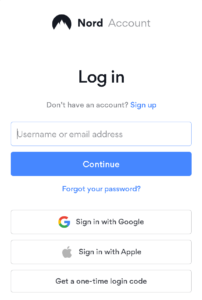How to Install NordVPN on Any Device: A Beginner’s Guide
NordVPN is a virtual private network (VPN) service provider that allows users to protect their online privacy and security while browsing the internet. It encrypts the user’s internet traffic and hides their IP address, making it difficult for hackers, advertisers, and even government agencies to track their online activities. NordVPN is one of the best VPN services available in the market, and it is compatible with a wide range of devices, including Windows, Mac, Linux, Android, iOS, and routers.
Installing NordVPN on any device is a straightforward process that can be completed in a few simple steps. Whether you are a beginner or an advanced user, this beginner’s guide will help you install NordVPN on any device and protect your online privacy and security. In this guide, you will learn how to download and install NordVPN on different devices, how to set up NordVPN on your router, and how to troubleshoot common issues that may arise during the installation process.
Creating a NordVPN Account
To use NordVPN, you need to create an account. This section will guide you through the sign-up process and provide you with login details.
Sign Up Process
To sign up for a NordVPN account, follow these steps:
- Go to the NordVPN website and click on the “Get NordVPN” button.
- Choose a subscription plan that suits your needs.
- Enter your email address and create a password. Make sure your password is strong and unique.
- Select your payment method and enter your payment details.
- Click on the “Continue” button to complete your purchase.
Once you have completed the sign-up process, you will receive an email confirmation from NordVPN. Keep this email safe as it contains your login details.
Login Details
To log in to your NordVPN account, follow these steps:
- Go to the NordVPN website and click on the “Log In” button.
- Enter your email address and password.
- Click on the “Log In” button.
If you forget your password, you can reset it by clicking on the “Forgot your password?” link and following the instructions.
It is important to keep your login details safe and secure. Do not share your password with anyone and make sure you choose a strong and unique password.
Downloading and Installing NordVPN
To start using NordVPN, you need to download and install the application on your device. Here’s how to do it on different operating systems.
On Windows
To download NordVPN on your Windows PC, visit the NordVPN download page and click on the “Download” button. Once the download is complete, run the installer and follow the on-screen instructions to install the application.
During the installation process, you can choose to create shortcuts for the NordVPN app on your desktop and/or start menu. Once the installation is complete, you can launch NordVPN and start using it.
On MacOS
To download NordVPN on your Mac, visit the NordVPN download page and click on the “Download” button. Once the download is complete, open the downloaded file and drag the NordVPN icon to the Applications folder.
To launch NordVPN, go to your Applications folder and double-click on the NordVPN icon. You can also drag the NordVPN icon to your Dock for easy access.
On Android
To download NordVPN on your Android device, go to the Google Play Store and search for “NordVPN”. Tap on the NordVPN app and then tap on “Install”.
Once the installation is complete, open the NordVPN app and either sign up for a new account or log in to your existing account. You can then connect to a NordVPN server and start browsing securely.
On iOS
To download NordVPN on your iOS device, go to the App Store and search for “NordVPN”. Tap on the NordVPN app and then tap on “Get”.
Once the installation is complete, open the NordVPN app and either sign up for a new account or log in to your existing account. You can then connect to a NordVPN server and start browsing securely.
On Linux
To download NordVPN on your Linux device, visit the NordVPN download page and follow the instructions for your specific Linux distribution. Once the download is complete, run the installer and follow the on-screen instructions to install the application.
After installation, you can launch NordVPN from your applications menu or by running the “nordvpn” command in your terminal.
That’s it! Now you know how to download and install NordVPN on any device.
Navigating the NordVPN Interface
NordVPN is a user-friendly VPN application that provides a simple interface for users to navigate. The interface is intuitive and easy to use, even for beginners. In this section, we will discuss the different elements of the NordVPN interface, including the main screen, settings menu, profile, and account.
Main Screen
The main screen of the NordVPN application displays a map of the world with pins indicating the location of the NordVPN servers. Users can click on a pin to connect to a server in that location. The main screen also displays the user’s current IP address, the duration of the current session, and the amount of data transferred.
Settings Menu
The settings menu of the NordVPN application provides users with a range of options to customize their VPN experience. Users can access the settings menu by clicking on the gear icon in the top right corner of the application. The settings menu includes options to change the language, enable or disable the kill switch, and set up custom DNS servers.
Profile
The profile section of the NordVPN application allows users to manage their account and subscription. Users can access the profile section by clicking on the person icon in the top right corner of the application. The profile section includes options to change the user’s password, view their subscription details, and manage their payment information.
Account
The account section of the NordVPN website provides users with additional information about their account and subscription. Users can access the account section by logging in to the NordVPN website. The account section includes options to download the NordVPN application, view the user’s payment history, and manage their account settings.
Overall, the NordVPN interface is user-friendly and provides users with a range of options to customize their VPN experience. Whether you are a beginner or an experienced VPN user, the NordVPN application is easy to use and provides reliable protection for your online activities.
Connecting to a NordVPN Server
Once you have installed the NordVPN app on your device, you can connect to a NordVPN server to secure your internet connection. NordVPN offers a variety of servers located in different countries around the world. In this section, we will discuss how to connect to a NordVPN server using the app.
Using Quick Connect
The easiest way to connect to a NordVPN server is to use the Quick Connect feature. This feature automatically connects you to the fastest server available in your location. To use Quick Connect, simply click on the Quick Connect button in the NordVPN app. This will automatically connect you to the best server available.
Choosing a Specific Server
If you want to connect to a specific server, you can do so by clicking on the Servers tab in the NordVPN app. This will display a list of all available servers. You can then choose the server you want to connect to by clicking on it. Once you have selected a server, click on the Connect button to connect to the server.
Choosing a Server in a Specific Country
If you want to connect to a server in a specific country, you can do so by clicking on the Countries tab in the NordVPN app. This will display a list of all countries where NordVPN has servers. You can then choose the country you want to connect to by clicking on it. This will display a list of all available servers in that country. You can then choose the server you want to connect to by clicking on it. Once you have selected a server, click on the Connect button to connect to the server.
NordVPN offers servers in over 60 countries around the world, so you can easily connect to a server in any country you want. Whether you want to access content that is restricted in your country or you want to secure your internet connection, NordVPN makes it easy to connect to a server that meets your needs.
Advanced Features of NordVPN
NordVPN offers a range of advanced features that can enhance the security and privacy of your online activities. In this section, we will explore some of the advanced features that NordVPN provides.
Split Tunneling
Split Tunneling is a feature that allows you to choose which apps or websites use the VPN connection and which ones do not. This feature can be useful if you need to access local content or services while using NordVPN. For example, you can use NordVPN to access geo-restricted content on Netflix while still being able to access local websites or services without the VPN connection.
Kill Switch
The Kill Switch feature is designed to protect your privacy by automatically shutting down your internet connection if the VPN connection drops. This feature can prevent your IP address and online activity from being exposed if the VPN connection is lost. NordVPN offers two types of Kill Switch: Internet Kill Switch and App Kill Switch. The Internet Kill Switch shuts down all internet traffic if the VPN connection drops, while the App Kill Switch can be configured to shut down specific apps if the VPN connection is lost.
Threat Protection
NordVPN offers advanced threat protection features that can protect you from malware, phishing, and other online threats. NordVPN’s CyberSec feature blocks malicious websites and ads, while its Double VPN feature encrypts your traffic twice for added security. NordVPN also offers a dedicated IP address feature that can provide an additional layer of protection against DDoS attacks.
Dark Web Monitor
NordVPN’s Dark Web Monitor is a feature that can alert you if your personal information is found on the dark web. The dark web is a part of the internet that is not indexed by search engines and is often used for illegal activities. NordVPN’s Dark Web Monitor can scan the dark web for your email address, credit card number, or other personal information and alert you if it is found.
Overall, NordVPN’s advanced features can provide an additional layer of security and privacy for your online activities. With Split Tunneling, Kill Switch, Threat Protection, and Dark Web Monitor, NordVPN offers a comprehensive suite of advanced features to protect your online privacy and security.
NordVPN and Streaming Services
NordVPN is a popular VPN service that is known for its ability to bypass geoblocks and access streaming services from anywhere in the world. NordVPN has a feature called SmartPlay, which allows users to access streaming services securely while traveling without any additional configuration.
Netflix
Netflix is one of the most popular streaming platforms in the world, but it is not available in all countries. NordVPN can help users access Netflix from anywhere in the world. NordVPN has a dedicated Netflix page that provides information on how to connect to Netflix with NordVPN.
Other Streaming Platforms
NordVPN also works with other streaming platforms such as Hulu, Amazon Prime Video, and BBC iPlayer. NordVPN has a list of supported streaming services on its website, which is regularly updated.
NordVPN offers a VPN extension for Google Chrome and Mozilla Firefox that allows users to access streaming services directly from their browser. The NordVPN extension is easy to install and use, and it provides an added layer of security when streaming online.
Overall, NordVPN is a reliable and secure VPN service that can help users access streaming services from anywhere in the world. With NordVPN, users can enjoy their favorite shows and movies without having to worry about geoblocks or security issues.
Security and Privacy with NordVPN
NordVPN is a secure and private VPN service that offers top-of-the-line encryption and security features to protect users’ online privacy. With NordVPN, users can encrypt their internet traffic and hide their IP address to prevent hackers and cybercriminals from stealing their personal information.
NordVPN uses advanced encryption protocols to secure users’ internet traffic. The service offers a range of protocols, including OpenVPN, IKEv2/IPSec, and NordLynx, which is a proprietary protocol based on WireGuard. NordLynx is designed to offer faster speeds and better security than other protocols.
In addition to encryption, NordVPN also offers a range of security features, including a kill switch, which automatically blocks internet traffic if the VPN connection drops. This prevents users’ IP addresses from being exposed to their ISP or other third parties.
NordVPN also offers a range of privacy features to protect users’ online privacy. The service uses a strict no-logs policy, which means it does not store any user data or activity logs. NordVPN also offers DNS leak protection and a double VPN feature, which routes users’ internet traffic through two VPN servers for added security.
Overall, NordVPN is a reliable and secure VPN service that offers top-of-the-line encryption and security features to protect users’ online privacy. With NordVPN, users can encrypt their internet traffic, hide their IP address, and protect their personal information from hackers and cybercriminals.
Troubleshooting Common Issues
NordVPN is a reliable and easy-to-use VPN service, but like any software, it can encounter issues. Here are some common issues users might face when using NordVPN, and how to troubleshoot them.
Connection Issues
If you’re having trouble connecting to NordVPN, there are several things you can try:
- Check your internet connection: NordVPN requires a stable and reliable internet connection. If your internet connection is weak or unstable, NordVPN may not be able to connect. Try resetting your modem or router, or contacting your internet service provider.
- Check your login credentials: Make sure you’re using the correct login credentials for NordVPN. If you’re not sure, try resetting your password.
- Try a different server: Sometimes, NordVPN servers can become overloaded or experience issues. Try connecting to a different server to see if that resolves the issue.
- Disable your firewall or antivirus: Some firewalls or antivirus software can interfere with NordVPN’s connection. Try disabling them temporarily to see if that resolves the issue.
Speed and Performance
If you’re experiencing slow speeds or poor performance when using NordVPN, there are several things you can try:
- Check your internet connection: Slow speeds can be caused by a weak or unstable internet connection. Try resetting your modem or router, or contacting your internet service provider.
- Check your device’s performance: NordVPN can be resource-intensive, so make sure your device has enough processing power and memory to handle it. Close any unnecessary programs or applications that may be running in the background.
- Try a different server: Sometimes, NordVPN servers can become overloaded or experience issues. Try connecting to a different server to see if that improves performance.
- Change your protocol: NordVPN supports several different VPN protocols, including OpenVPN and IKEv2/IPSec. Try switching to a different protocol to see if that improves performance.
By following these troubleshooting steps, you should be able to resolve most common issues with NordVPN. If you continue to experience issues, contact NordVPN’s customer support for further assistance.
Conclusion
In conclusion, installing NordVPN on any device is a straightforward process that can be completed in just a few steps. With NordVPN, users can enjoy a range of benefits, including enhanced online security, protection against online threats such as malware, and the ability to share files securely.
NordVPN offers a variety of VPN protocols to choose from, including TCP and UDP, and the innovative NordLynx protocol, which offers improved performance and security. The service also supports mesh networking, which allows users to create a secure network between multiple devices.
One of the most significant advantages of NordVPN is its ability to protect users against online threats, including malware and phishing attacks. The service also includes a built-in ad blocker and the option to use a proxy server for added security.
NordVPN offers a vast selection of servers to choose from, with different servers optimized for specific tasks, such as torrenting or bypassing censorship. Users can also view their recent connections and receive notifications when they connect to a new server.
NordVPN offers different plans to suit different needs, with the two-year plan offering the best value for money. The service also includes a range of features, such as the ability to share a single account with up to six devices.
Overall, NordVPN is an excellent choice for anyone looking for a reliable and secure VPN service. With its range of features and easy-to-use interface, NordVPN is an excellent option for both beginners and experienced users alike. NordVPN’s commitment to improving its service is also evident in its “Help us improve” feature, which allows users to provide feedback on the service.
Frequently Asked Questions
How do I install NordVPN on my Android device?
To install NordVPN on your Android device, simply download the app from the Google Play Store. Once the app is installed, log in with your NordVPN account and select a server location. You can also customize your settings to your liking, including enabling the kill switch and auto-connect features.
How do I use NordVPN on my iPhone?
To use NordVPN on your iPhone, download the app from the App Store and log in with your NordVPN account. Once you are logged in, you can select a server location and connect to NordVPN. You can also customize your settings, including enabling the kill switch and auto-connect features.
What are the best NordVPN settings for optimal security?
The best NordVPN settings for optimal security will depend on your individual needs and preferences. However, some recommended settings include enabling the kill switch, using the OpenVPN protocol, and selecting a server location that is far away from your physical location.
How do I install NordVPN on my router?
To install NordVPN on your router, you will need to follow specific instructions depending on your router model. NordVPN provides setup tutorials for a wide range of routers on their website. You can also contact NordVPN customer support for assistance.
How do I use NordVPN for streaming?
To use NordVPN for streaming, simply select a server location that is optimized for streaming. NordVPN offers servers optimized for popular streaming services like Netflix, Hulu, and Amazon Prime Video. You can also use NordVPN’s SmartPlay feature, which automatically selects the best server for streaming.
Does NordVPN hide my IP address?
Yes, NordVPN hides your IP address by routing your internet traffic through a remote server. This means that your online activity is anonymous and cannot be traced back to your physical location.