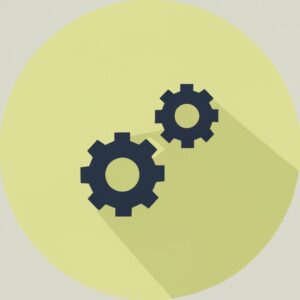Boost Your Wi-Fi Signal: 12 Things to Avoid for Better Connectivity
A weak or spotty Wi-Fi signal can hamper your ability to work, stream, game, and surf the web. But you don’t have to tolerate slow speeds and frustrating disconnects. By optimizing your router placement and reducing sources of wireless interference, you can strengthen your Wi-Fi signal for faster, more reliable connectivity.
In this comprehensive guide, we’ll explore 12 common obstacles degrading home Wi-Fi performance and simple solutions to avoid them. With a few tweaks based on these expert tips, you can troubleshoot dead zones, boost speeds, and expand your range. Read on to give your home network a major upgrade.
The Importance of a Strong Wi-Fi Signal
A Wi-Fi router transmits a wireless radio signal throughout your home to provide internet access for devices like laptops, smartphones, streaming sticks, and more. The quality of that broadcast signal directly impacts connectivity and speeds.
- Weak Signal = Slow speeds, streaming buffering, dead zones
- Strong Signal = Fast speeds, smooth streaming, reliable access in all areas
So how can you determine Wi-Fi signal strength? Run a simple speed test on your device to measure download/upload rates. Walk around your home checking for “dead spots” with no service. Note if speeds fluctuate or devices frequently disconnect from the network.
Addressing these issues comes down to two factors:
- Optimizing your router placement
- Reducing sources of wireless interference
Boosting signal strength provides many benefits:
- Faster download/upload speeds – Crucial for streaming HD video and music
- Lower latency for competitive online gaming, video calls
- More reliable connections for smart home devices
- Expanded Wi-Fi range reaching all corners of your home
- Support for more simultaneous connected devices
- Avoidance of data overage fees due to buffering and quality drops
Now let’s explore tips to amplify your Wi-Fi signal by avoiding common sources of interference.
1. Careful Router Placement

Your router’s location significantly impacts signal distribution throughout your home. The optimal placement disperses strong Wi-Fi to all areas you need access.
Tips for Ideal Router Placement
- Centrally located in your home
- Elevated – place on a high shelf or wall mount
- Near the area of heaviest usage
- Open location away from objects and walls
- Avoid corners, obstructions, basements, or far-off rooms
Also consider re-positioning the external antennas in directions needed most. Experiment to find the ideal arrangement.
Many make the mistake of hiding routers out of sight in a cabinet or media center. This blocks and absorbs signals leading to weak coverage and speeds.
Place your router centrally in a high open area for optimized 360-degree Wi-Fi distribution. For example, install on the wall in a hallway on the second story of the home. This central vantage point on an upper floor provides the strongest and most even coverage.
2. Keep Distance from Metal Objects
Common household metals like aluminum foil, metal cabinets, mirrors, pipes, and more can degrade Wi-Fi signals through reflection and absorption of the radio waves.
This interference is worse when metal objects are located directly next to or behind the router in closed proximity. The deflected signals create dead zones and spotty coverage as metal barriers reflect the Wi-Fi transmissions.
Solutions
- Position router as far from metal objects as possible
- Angle Wi-Fi antennas to point away from metal surfaces
- Place small aluminum shields on the rear of the router to block radio waves from bouncing off metal objects behind.
- Use a wireless range extender to bypass the metal obstruction
While metals degrade performance, they can also help strengthen signals when used strategically. Installing a metal reflector behind your router redirects signals outward into your home rather than letting them dissipate outward from the rear of the device.
3. Beware Microwave Oven Interference
Microwave ovens operate on a similar radio frequency band to Wi-Fi routers using the 2.4Ghz range. This makes the appliance a major source of wireless interference in the home.
While operating, microwave ovens emit an electromagnetic field that permeates through your home. These disruptive waves interact with Wi-Fi signals, scattering and attenuating the radio transmissions.
This radiation overwhelms and distorts the Wi-Fi signal, degrading performance. Users experience significantly slower speeds and potential disconnections when the microwave is running.
Newer microwave ovens feature improved internal shielding to contain more EMF radiation. But they still impact Wi-Fi to some degree when operating.
Solutions
- Position router as far away from microwave as possible
- Avoid using microwave when faster Wi-Fi needed
- Use microwave only for short bursts, allow router to recover between
- Keep microwave door tightly shut when operating
- Install microwave on its own circuit to avoid electrical interference
- Use a 5GHz Wi-Fi channel rather than crowded 2.4GHz band
Making a few small adjustments to usage can minimize disruptions from this common home appliance. Optimize router placement, use the microwave strategically, and shift to the less crowded 5GHz Wi-Fi band.
4. Maintain Distance from All Wireless Devices
Cordless phones, wireless speakers, baby monitors and more also transmit in the crowded 2.4GHz frequency range. Signals from these electronics can interfere with Wi-Fi performance when in close proximity.
Wireless cameras, home security systems, Bluetooth gadgets and more also contribute to a noisy environment overloading the available airwaves in your home. The more wireless traffic, the higher likelihood of signal congestion and disruption.
Solutions
- Place router far away from other wireless electronics
- Connect devices in different areas on different levels to minimize overlap
- Reduce use of competing 2.4GHz devices when faster Wi-Fi needed
- Shift gadgets like wireless speakers to 5GHz for more bandwidth
- Upgrade electronics to newer versions with interference reduction
- Install router in central area away from competing signals
Proper placement and setup prevents crosstalk between your router and other wireless electronics.
5. Water Absorbs and Degrades Wi-Fi Signals
While not obvious, water is actually an enemy of Wi-Fi signal distribution. The molecules in water readily absorb the radio frequencies that Wi-Fi depends on.
Large sources of water like fish tanks, swimming pools, water heaters, plumbing, and even high humidity absorb and scatter wireless signals. The impact worsens the closer the water source is to your router.
This property of water weakens the signals passing through these areas. Users experience dead zones, slow speeds, and frequent disconnects in the vicinity.
Solutions
- Position router away from fish tanks, plumbing, water heaters, washing machines, and other wet areas
- Install dehumidifier to lower ambient humidity near router
- Use a wireless range extender to jump signal past the obstruction
- Switch to a mesh network Wi-Fi system with multiple access points
- For plumbing issues, install an RF reflector to redirect signals
Avoiding damp basements or aquarium rooms when placing your router keeps the vital radio transmissions clear for distribution.
6. Building Materials Block Wi-Fi Signals
Interior walls, wood, glass, stucco, insulation, trees, and other obstructions weaken wireless signals passing through them. The denser the material, the more degradation to Wi-Fi.
These structural barriers absorb and scatter radio waves traveling between your router and devices. Performance suffers most when multiple obstructions exist along the path.
Consider these common building materials and their impact on Wi-Fi:
- Brick – Significant signal reduction
- Concrete – Severely blocks signals
- Insulation – High absorption especially foil-backed
- Glass – Reflects and weakens signals
- Wood – Minimal impact unless thick or wet
- Drywall – Marginal effect unless thicker fire-rated type
Solutions
- Router placed centrally in open room for clearest paths
- Upgrade router to higher transmit power for penetration
- Use a wireless extender to bypass obstructions
- Install access point to other side of thick walls
- For outside walls, place router along interior wall instead
Proper placement provides straight line-of-sight between router and devices, minimizing obstructions for strongest Wi-Fi distribution.
7. Optimize Neighboring Wi-Fi Networks

In denser living spaces, nearby routers can contribute to wireless congestion through channel interference. Too many competing networks in close proximity creates signal degradation.
This mainly occurs when using the 2.4GHz band which offers limited available channels. Neighbors’ networks overlapping on the same channels contributes to slower speeds.
Solutions
- Use 5GHz band for expanded channels and less interference
- Change router channel to least congested option using Wi-Fi analyzer app
- Coordinate channels with neighbors to minimize overlap
- Set router to auto-optimize channel selection as needed
- Enable 20/40 MHz channels for higher throughput if congestion is still an issue
- Upgrade to Wi-Fi 6 router for better congestion algorithms
A little optimization and coordination goes a long way in dense neighborhoods. This reduces channel conflicts for better Wi-Fi performance.
8. Limit Connected Devices on Network
While most routers can handle over a dozen devices, too many connections directly degrades performance. General guidelines for simultaneous connections include:
Wi-Fi Routers
- 802.11n – 10-15 devices
- 802.11ac – 25-50 devices
- Wi-Fi 6 – 150+ devices
Mesh Networks
- 2-pack – 25-35 devices
- 3-pack – 35-75 devices
Exceeding these thresholds results in slower speeds, lag, timeouts, and disconnections. The total bandwidth is shared across all users, spreading it thin.
Solutions
- Audit connected devices and remove unnecessary ones
- Upgrade router model to support more simultaneous connections
- Add wireless access points through a mesh network
- Split network into public and private SSIDs
- Enable router QoS to prioritize important devices
- Disconnect idle devices to open up capacity
Careful management of your connected devices keeps the network uncongested.
9. Automatic Firmware Updates Fix Performance Issues
Router vendors regularly issue firmware updates to fix bugs, security flaws, and performance problems. Keeping the software up-to-date improves connectivity and speeds.
Patches address issues like:
- Speed and range enhancements
- Bug fixes causing crashes/disconnects
- Security vulnerabilities
- Support for new standards and devices
- Congestion and interference reduction
Solutions
- Enable auto-firmware updates in router settings
- Manually install latest firmware releases
- Reset router to factory settings after major firmware updates
- Replace aging routers no longer getting important updates
Modernize your network gear to take advantage of speed and reliability improvements.
10. Switch to 5GHz Wi-Fi Band for Less Interference
Newer dual-band routers transmit at both 2.4GHz and 5GHz frequencies. The 5GHz band offers key advantages:
- Significantly more available channels – Up to 25 non-overlapping channels minimizing interference compared to just 3 on 2.4GHz
- Higher throughput – Supports faster AC and AX standards
- Less competing traffic – Most legacy devices remain on older 2.4GHz band
This adds up to faster speeds, lower latency, and more bandwidth with reduced interference. Wireless congestion issues are far less likely on the 5GHz channels.
Solutions
- Enable 5GHz network on dual-band router
- Connect devices to 5GHz SSID for performance boost
- Disable 2.4GHz band if not needed to reduce wireless traffic
- Place router centrally to reach all areas with 5GHz signals
Upgrade your devices and shift to 5GHz for a major improvement in speed and reliability.
11. Replace Antenna Cables to Boost Range
The antenna cables that connect your router to external antennas degrade over time. This lowers transmit power resulting in reduced Wi-Fi range.
Swapping stock cables for higher quality low-loss ones provides a simple range upgrade. Look for cables rated as LMR-400 or RG-8x. Pick the minimum length needed for your setup.
For the best performance, install high gain directional antennas. A parabolic dish focues the Wi-Fi signals into a concentrated beam for maximum reach. Useful for point-to-point links.
Solutions
- Upgrade antenna cables to LMR-400
- Install larger higher gain antennas
- Add directional antenna for point-to-point link
- Adjust antennas for optimal positioning
- Add wireless extender in dead zones
Improved cabling and antennas squeeze the most possible range and speed out of your router.
12. Switch toMesh Network for Whole-Home Coverage
Traditional routers transmit from a single point. This leads to dead zones in parts of your home distant from the router. Mesh networks solve this through multiple access points to blanket your entire space with strong Wi-Fi.
A mesh system features two or more units placed around your home. If one node can’t reach a device, it automatically hands-off the connection to the next closest node. This provides seamless roaming without any dead spots.
Models like the Eero Pro, Orbi, Velop, and Google WiFi work together for full home coverage. Place nodes in problem areas for the best performance. Mesh networks self-optimize, automatically selecting the least congested channels and optimal connections.
For large homes or those with many obstructions, a mesh network delivers flawless whole-home Wi-Fi.
Boosting your home’s Wi-Fi signal results in faster speeds, expanded coverage, and more reliable connectivity. Analyze your network for sources of wireless interference and dead zones.
Strategically avoid or minimize these performance killers through proper router placement, modern equipment, and signal optimization techniques. Follow the guidance in this article, and you’ll be enjoying strong Wi-Fi signals throughout your entire home.