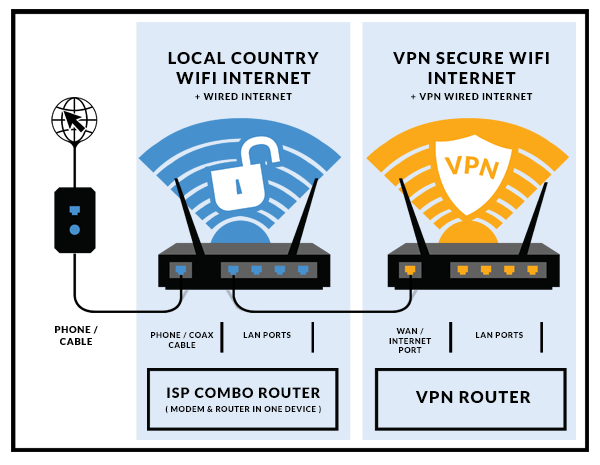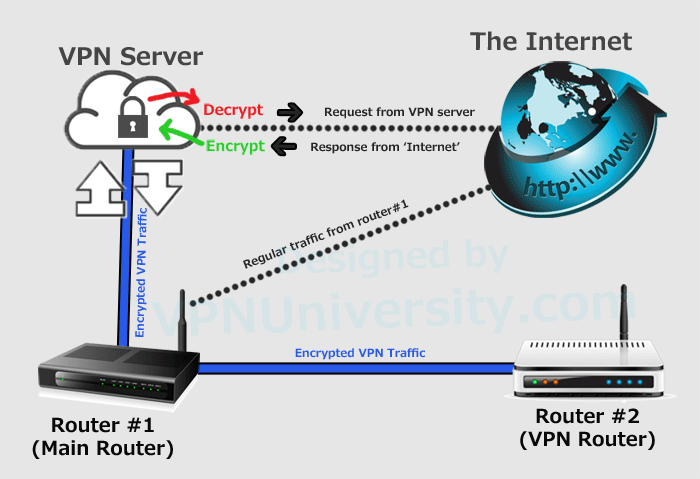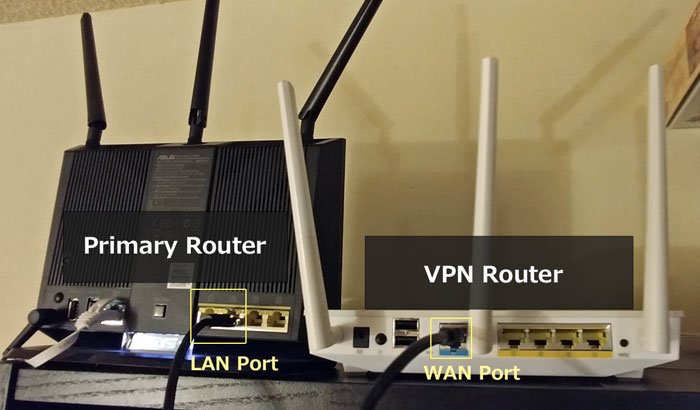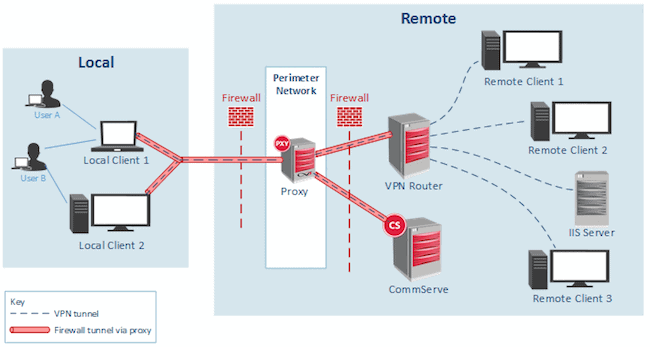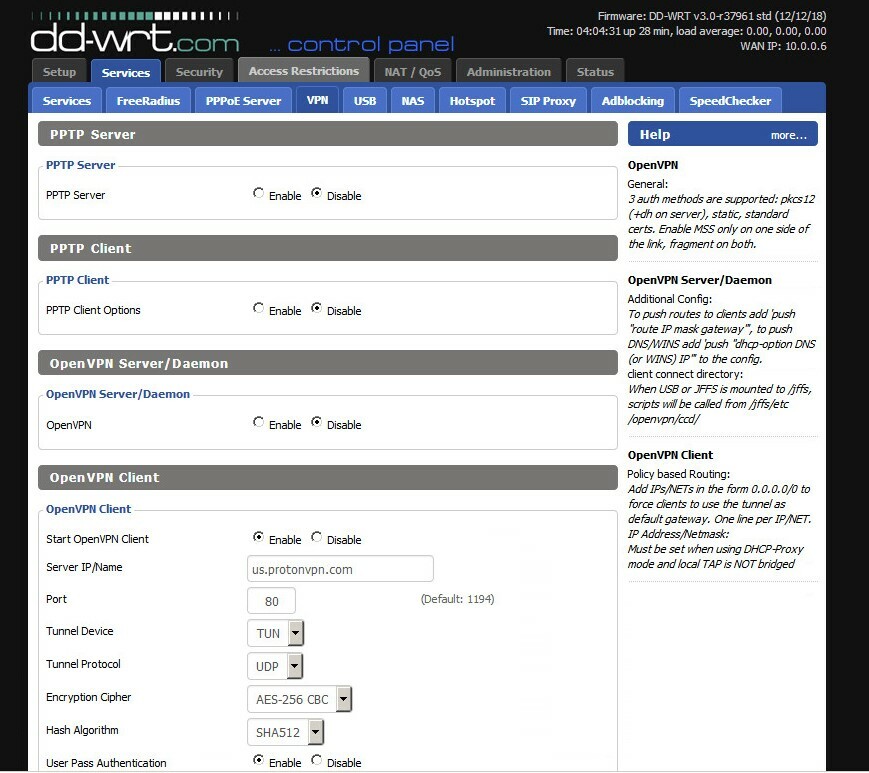Set Up VPN Router
If you’ve ever wondered about the benefits of using a VPN and how to set it up on your router, then you’ve come to the right place. In this article, we will provide you with valuable insights into VPNs, explaining their history and highlighting their diverse applications. Whether you’re new to the world of VPNs or a seasoned user, this article is designed to equip you with the knowledge and guidance needed to set up a VPN router effortlessly. So let’s get started and explore the world of VPNs together.
Choosing the Right VPN Router
When it comes to choosing a VPN router, there are a few important considerations to keep in mind. First and foremost, you’ll want to make sure that the router you select is compatible with VPN software. Not all routers are VPN-friendly, so it’s essential to check for compatibility before making a purchase.
Another key consideration is the level of encryption and security provided by the router. Look for routers with robust encryption protocols like OpenVPN or IKEv2/IPSec. These protocols offer strong security and ensure that your data remains private and protected.
In addition to compatibility and security, it’s also important to consider the router’s performance capabilities. Look for routers with fast processors and ample RAM, as these features will help ensure a smooth and seamless VPN experience. It’s also worth considering the number of devices that the router can support simultaneously, especially if you have multiple devices that will be connected to the VPN.
Researching VPN Router Options
Before making a decision, it’s important to research and compare different VPN router options. Take the time to read reviews from trusted sources and gather information about the routers’ features and capabilities. Look for routers that have a good reputation for reliability and performance.
Pay attention to the specifications and technical details provided by the manufacturers. This information will give you an idea of how each router performs and whether it meets your specific needs. Consider factors like range, compatibility with different operating systems, and the availability of advanced features like Quality of Service (QoS) or parental controls.
Additionally, make sure to compare prices and determine if the router falls within your budget. While it may be tempting to opt for the cheapest option available, keep in mind that a reliable and high-performing VPN router is an investment in your online privacy and security.
Evaluating Router Features
As you research different VPN routers, pay attention to the features that each model offers. Here are some key features to consider:
-
Dual Band: Look for routers that support both 2.4GHz and 5GHz bands. Dual-band routers provide better performance and offer more flexibility when it comes to connecting devices.
-
Gigabit Ethernet Ports: If you rely on wired connections, look for routers with Gigabit Ethernet ports. These ports offer faster and more stable connections, which is particularly important for bandwidth-intensive activities like streaming or gaming.
-
USB Ports: USB ports allow you to connect external devices like printers or storage drives to your router. This feature can be especially useful if you want to share files or set up network-attached storage.
-
VPN Client Support: Some routers come with built-in VPN client support, allowing you to connect to VPN servers without the need for additional software. This can simplify the setup process and make it more convenient to use a VPN.
-
Quality of Service (QoS): QoS allows you to prioritize certain types of traffic over others, ensuring a smooth and uninterrupted connection for tasks that require high bandwidth, such as streaming or gaming.
Evaluate these features based on your specific needs and priorities. Remember that the right combination of features will depend on your usage requirements and the devices you plan to connect to the VPN router.
Preparing for the Setup
Before diving into the setup process, there are a few important steps to take to ensure a smooth experience.
Checking Router Compatibility
As mentioned earlier, not all routers are compatible with VPN software. Check the manufacturer’s specifications or consult their customer support to verify if the router you own or plan to purchase supports VPN functionality. This step is crucial to ensure that your VPN setup will be successful.
Collecting Necessary Information
To configure VPN on your router, you’ll need some essential information. Collect the following details before proceeding:
-
VPN Provider Information: This includes the VPN server addresses, protocols, and any usernames/passwords required for authentication.
-
Router Admin Panel Access: Know the default IP address or web domain, as well as the factory default credentials to access the router’s admin panel.
-
Network Information: Make sure you know your network’s IP address range (subnet mask), as this may need to be configured during the setup process.
Having all this information readily available will save you time and make the setup process go more smoothly.
Configuring VPN on the Router
Once you’ve gathered the necessary information and prepared for the setup, it’s time to configure the VPN on your router. Follow these steps to get started:
Accessing the Router’s Admin Panel
Open a web browser and type in the default IP address or web domain provided by the router manufacturer to access the router’s administration panel. If you’re unsure about the default login credentials, consult the router’s user manual or the manufacturer’s website.
Locating VPN Settings
Once you’ve accessed the admin panel, look for the VPN settings. The exact location of these settings may vary depending on the router’s firmware and user interface. Typically, you can find the VPN settings under a “VPN” or “Security” tab.
If you’re having trouble locating the VPN settings, refer to the router’s user manual or contact the manufacturer’s support for guidance.
Choosing VPN Protocol
When configuring the VPN on your router, you’ll need to select a VPN protocol. OpenVPN is a popular and widely recommended protocol due to its strong security and advanced features.
However, some routers may support other protocols like L2TP/IPSec or PPTP. Consider your specific needs and consult the VPN provider’s recommendations to choose the most suitable protocol for your setup.
Inputting VPN Server Information
Enter the VPN server addresses provided by your VPN provider in the appropriate fields. Some routers may require you to enter multiple server addresses for redundancy or load balancing purposes. Refer to your VPN provider’s documentation or support for the server addresses you should use.
Configuring Encryption and Authentication
Most routers allow you to choose the level of encryption and authentication for your VPN connection. It’s generally recommended to select the highest available encryption level for optimal security. AES 256-bit encryption is considered the industry standard and provides excellent protection for your data.
For authentication, you’ll need to enter the username and password provided by your VPN provider. Some routers may also require you to specify additional authentication and encryption settings. Consult the router’s user manual or the VPN provider’s support documentation for specific instructions.
Testing the VPN Connection
Once you’ve configured the VPN on your router, it’s essential to test the connection to ensure everything is working correctly. Here are some steps to follow:
Checking Router Status
Access your router’s admin panel and check the VPN status to ensure that it’s connected to the VPN server. Look for indications that the connection has been established successfully.
Testing Internet Connection
Verify that your internet connection is working correctly by accessing websites or running a speed test. If the connection is slow or not working at all, make sure to double-check your router’s settings and ensure that the VPN is enabled.
Verifying VPN Connection
To confirm that your traffic is going through the VPN, you can use online tools or services that display your IP address. Check if the IP address shown is the one provided by the VPN server. This will confirm that your VPN connection is functioning correctly, and your internet traffic is being securely routed through the VPN.
Troubleshooting VPN Router Setup
While setting up a VPN router is generally straightforward, you may encounter some issues along the way. Here are some common problems and tips for resolving them:
Common Issues with VPN Router Setup
-
VPN Connection Drops: If your VPN connection drops frequently, make sure that your router’s firmware is up to date. Outdated firmware can cause compatibility issues and instability.
-
Slow Connection Speeds: If your internet connection becomes slower after setting up the VPN, try connecting to a different VPN server or consult your VPN provider for troubleshooting advice.
Resolving Router Compatibility Problems
If you experience compatibility issues between your router and the VPN software, try the following steps:
-
Update Router Firmware: Check if there’s a firmware update available for your router. Updated firmware may include bug fixes or compatibility improvements that resolve your issues.
-
Contact VPN Provider: Reach out to your VPN provider’s support team for assistance. They may have specific advice or recommendations for troubleshooting router compatibility problems.
Troubleshooting Authentication and Encryption
If you encounter authentication or encryption-related issues during the VPN setup, consider the following steps:
-
Verify Username and Password: Double-check that you have entered the correct username and password provided by your VPN provider. Pay attention to any capitalization or special characters.
-
Review Encryption Settings: Make sure that the encryption settings on your router match the recommendations provided by your VPN provider. Incorrect settings may prevent the VPN connection from being established.
Remember, if you’re having trouble with your VPN router setup, don’t hesitate to reach out to your VPN provider’s support team. They are experienced in troubleshooting these types of issues and can provide valuable guidance.
Best Practices for VPN Router Setup
To enhance your VPN router setup and maximize its effectiveness, consider implementing the following best practices:
Updating Router Firmware
Regularly update your router’s firmware to ensure that you have the latest security patches and performance improvements. Outdated firmware can leave your network vulnerable to potential threats and may impact the router’s compatibility with VPN software.
Using Reliable VPN Providers
Choose a reputable and reliable VPN provider. Look for providers with a solid track record in privacy protection, strong encryption, and no-logging policies. Trusted VPN providers will help ensure the safety and security of your online activities.
Configuring Additional Security Measures
Consider implementing additional security measures to further enhance your VPN router setup. Enable features like firewall protection and Intrusion Detection System (IDS) to safeguard your network against potential threats.
Additionally, regularly change your router’s default credentials to protect against unauthorized access. Strong and unique passwords are essential to prevent unauthorized individuals from gaining control of your router.
Securing Your VPN Router
In addition to the best practices mentioned above, there are additional steps you can take to secure your VPN router:
Changing Default Router Credentials
One of the first steps you should take after setting up your VPN router is to change the default login credentials. Use a unique and strong password to prevent unauthorized access to your router’s settings.
Enabling Firewall Protection
Most routers come with built-in firewall protection. Ensure that your router’s firewall is enabled to block any potential malicious traffic from entering your network. Consult your router’s user manual or the manufacturer’s website for instructions on how to enable the firewall.
Implementing Strong User Authentication
Enable strong authentication methods for accessing your router’s admin panel. Consider using two-factor authentication (2FA) if your router supports it. This extra layer of security will add an additional barrier against unauthorized access to your router’s settings.
Optimizing VPN Router Performance
To get the best performance from your VPN router, consider the following optimization tips:
Selecting the Right VPN Server
Choose a VPN server with low latency and high performance for better speeds and stability. Some VPN providers offer server recommendations based on your location or usage requirements. Take advantage of these recommendations to ensure the best possible VPN experience.
Optimizing Router Settings
Review your router’s settings and adjust them to optimize performance. Features like Quality of Service (QoS) can prioritize certain types of traffic, ensuring a smooth and uninterrupted connection for bandwidth-intensive tasks.
Monitoring Bandwidth Usage
Keep an eye on your bandwidth usage to identify any potential issues or bottlenecks. If you notice unusually high bandwidth consumption, investigate the cause and make adjustments as necessary.
Advanced VPN Router Configuration
For advanced users or those with specific requirements, there are additional configuration options to explore:
Configuring VPN Split Tunneling
Split tunneling allows you to select which traffic goes through the VPN and which traffic bypasses it. This can be useful if you only want certain devices or applications to use the VPN while leaving others untouched.
Split tunneling can help optimize bandwidth usage and may be necessary for specific scenarios like accessing local resources while connected to a VPN.
Setting Up VPN Passthrough
If you have multiple VPN clients or VPN connections on your network, VPN passthrough can allow these connections to coexist. This feature enables multiple devices to use VPN simultaneously without conflicts.
Creating VPN Client Access
Some VPN routers offer the option to create separate user accounts for VPN access. This can be useful if you need to grant VPN access to specific individuals or devices while restricting access for others.
VPN Router vs. VPN Software
Understanding the differences between a VPN router and VPN software is crucial to choose the right option for your needs.
Advantages and Disadvantages
VPN Router:
-
Advantages: A VPN router offers the ability to protect all devices connected to the router, including smart TVs, gaming consoles, or IoT devices. It simplifies the setup process for multiple devices and provides VPN protection at the network level without the need to install VPN software on each individual device.
-
Disadvantages: VPN routers often require a higher upfront investment compared to VPN software solutions. Additionally, setting up and configuring a VPN router may require more technical knowledge.
VPN Software:
-
Advantages: VPN software provides flexibility as it can be installed on individual devices, allowing you to choose which devices are protected by the VPN. It’s a more cost-effective solution for users with a limited number of devices.
-
Disadvantages: Installing VPN software on each device can be time-consuming and may require manual configuration. Additionally, some devices, such as gaming consoles or smart TVs, may not support VPN software installation.
Consider your specific needs, the number of devices you want to protect, and your technical proficiency when deciding between a VPN router and VPN software.
In conclusion, setting up a VPN router requires careful consideration and planning. By following the steps outlined in this guide and considering the different factors discussed, you’ll be well-equipped to choose the right VPN router, configure it correctly, and optimize its performance. Remember to always prioritize security and choose reputable VPN providers to ensure the privacy and protection of your online activities.